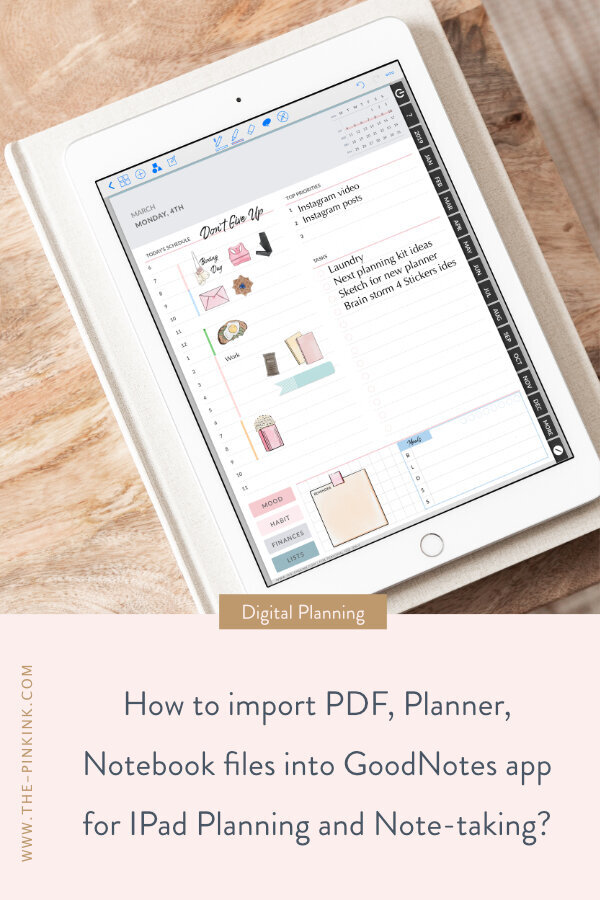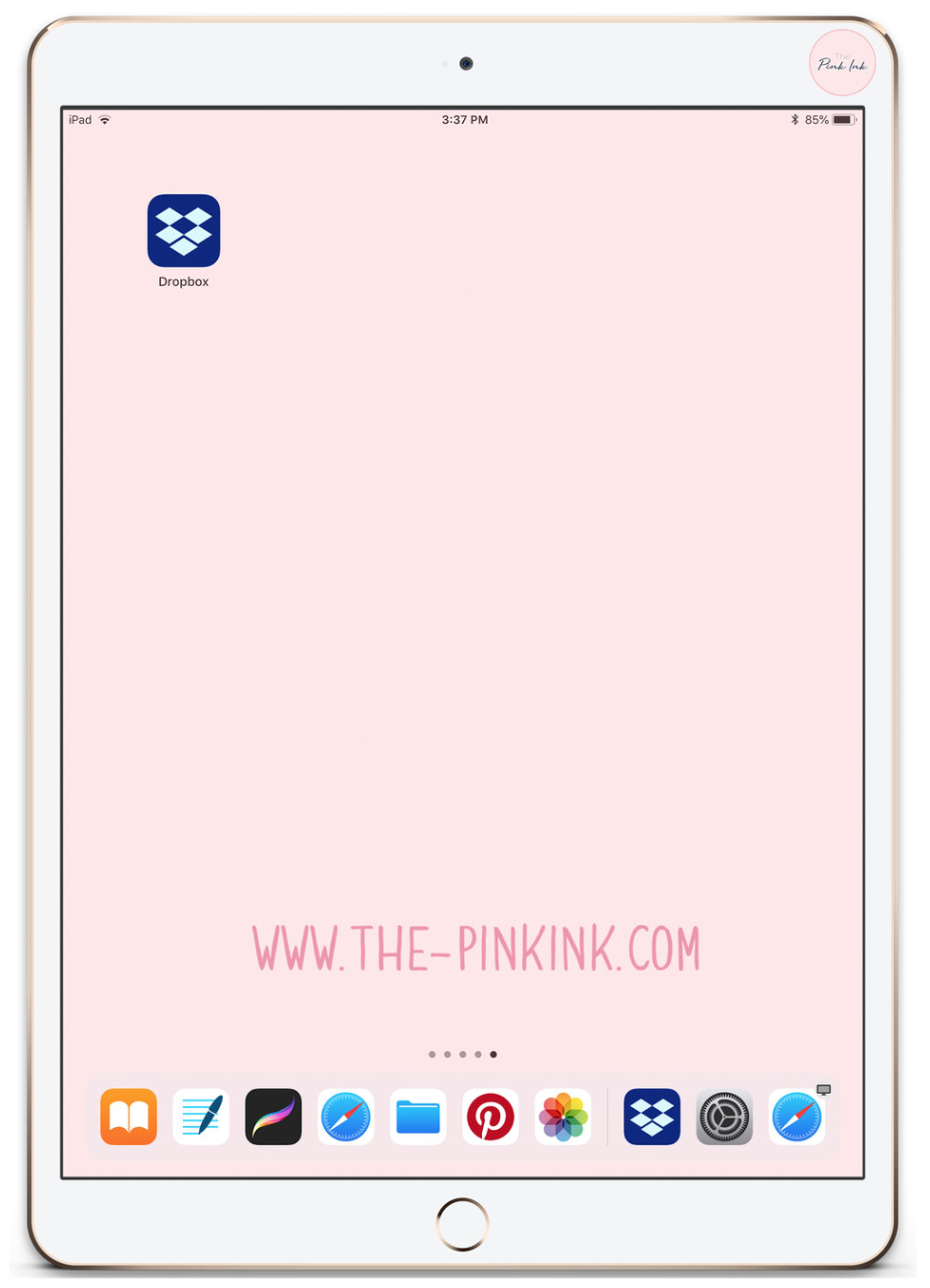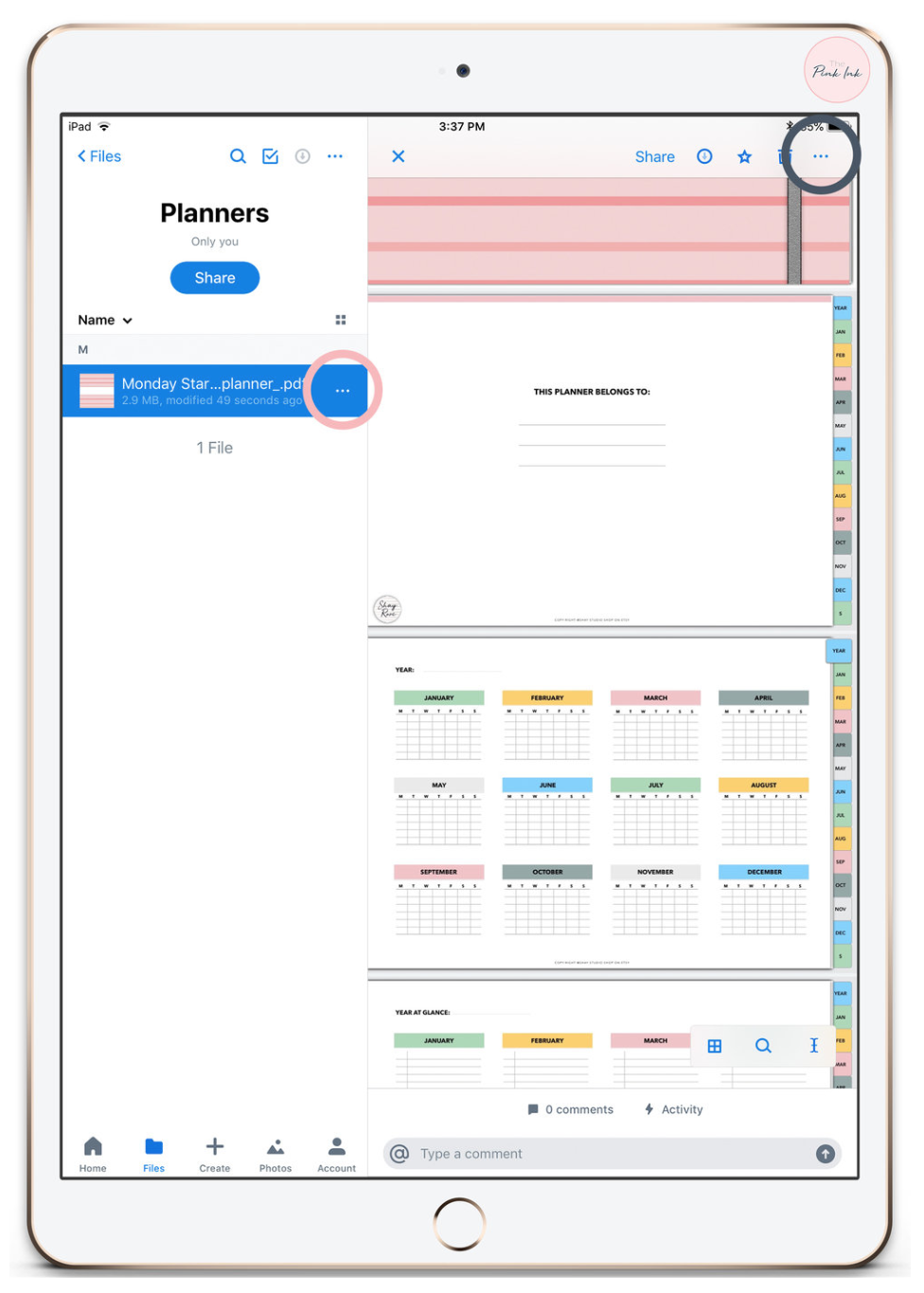How to import PDF, Planner, Notebook files into GoodNotes app for IPad Planning and Note-taking?
If you want to add or import a file such as PDF or Image into GoodNotes app as a new notebook or new planner. I came up with 6 possible ways you can do that depending on where you saved the file.
From a GoodNotes app on the Ipad
From DropboxFrom Files app / ICloud Drive
From an Email on the Ipad
From AirDrop ( laptop or Desktop )
From a Browser ( Safari ) on the Ipad
From Etsy
In this blog post series, I'll show you how from all 6 ways. If you’re using Notability, Noteshelf2 or Goodnotes 5, you can still follow the same steps and select your app at the last step instead of Goodnotes.
Part 1: How do I import a digital planner into GoodNotes?
Step 1:
Open the Goodnotes app on the IPad or IPad pro. Choose a category where you want to save the file.
Step 2:
Then Tap the " + " button in the library on the top left corner.
Step 3:
Select Import
Step 4:
Locate where you saved the file.
In my case I saved it on the ICloud Drive.
Step 5
Tap on the File.
It will take a few seconds to load.
You’re Done
You can now tap on the file and start using it.
Part 2: How to import a digital planner from DropBox into the GoodNotes app.
Step 1:
Open the Dropbox app on the IPad.
(First, download the app from the app store and login to your Dropbox account)
Step 2:
Locate the file in the DropBox app. Click on the "three dotted icons" that are located on the top right corner or next to the file.
Step 3:
Click on "Export"
Step 4:
Click on "Open in"
Part 3: How to import a digital planner from an Email into the GoodNotes app on the iPad.
Open the email that has the file you want to import into GoodNotes.
Part 4: How to digital planner or PDF using an Airdrop into the Goodnotes app?
First, make sure the Bluetooth is on both the iPad and the laptop or desktop.
Step 1:
On the Laptop or Desktop:
Right click on the file that you want to import it into GoodNotes.
Step 2:
Navigate to " Share "
Select " AirDrop "
Now on to your IPad and Follow the rest of steps:
Step 4:
An AirDrop menu will appear on your iPad screen
Select " GoodNotes "
Step 5:
Once you're in GoodNotes app, choose a category where you want to save your file.
Pick a category where you want to save the file.
You’re Done
Tap on the file and start using it.
Part 5: How to digital planner or PDF using a web browser (Safari) into the Goodnotes app!
Step 1:
Open up the Safari Browser on the iPad.
Step 3:
Select " Copy to GoodNotes "
Step 4:
Once you're in GoodNotes app, choose a category where you want to save your file.
Pick a category where you want to save the file.
You’re Done
Tap on the file and start using it.
Part 6: How to digital planner or PDF from Etsy into the Goodnotes app?
To import the PDF file from Etsy.com on the IPad without using a laptop or desktop. Then follow the steps below:
Step 1:
Make sure your GoodNotes app is up to date. Open Etsy.com on your Safari Browser on the IPad.
Step 2:
Login to your Etsy account.
Tap on " You" Button on the top Right Corner.
Step 3:
Select "Purchases and reviews".
Step 4:
Tap " Download files" on the left side of your browser.
Step 5:
Then tap the " Download button "
Depending on the files. Some files come as Zipped and other unzipped. If it an unzipped file ( if it ends with .PDF ) then follow the followings:
For zipped files: click here
Step 6
Once you click, It will open on a browser. Then click on the " share button " on the Top Right corner.
Step 7:
Select " Copy to GoodNotes "
Step 8:
Once you're in GoodNotes app, choose a category where you want to save your file.
Pick a category where you want to save the file.
You’re Done
Tap on the file and start using it.
Hope these quick tips will help you set up your new Digital Planner, Notebook, and Flashcards file in GoodNotes app other note-taking apps on the IPad.
I use affiliate links for my fave products. If you click and purchase, I may receive a small commission at no extra cost to you.