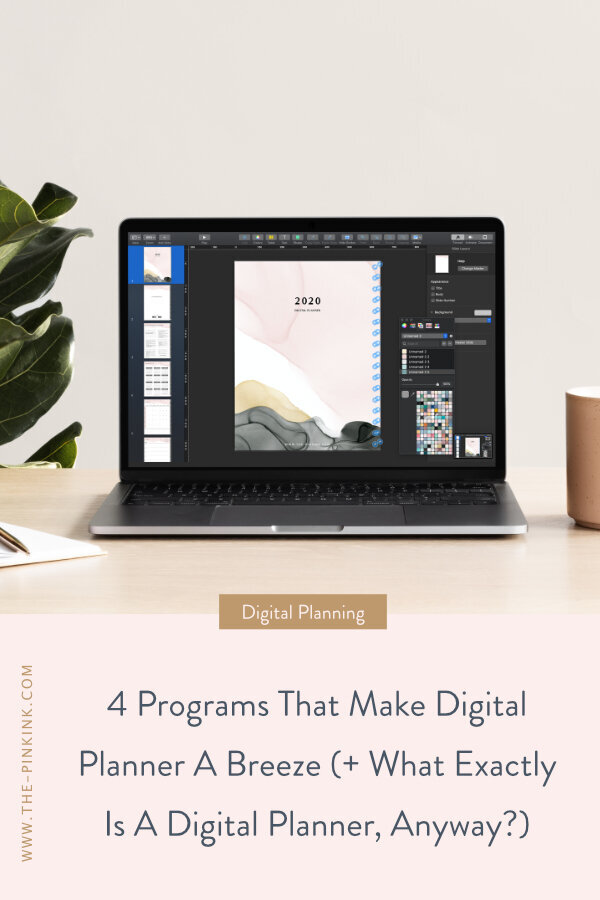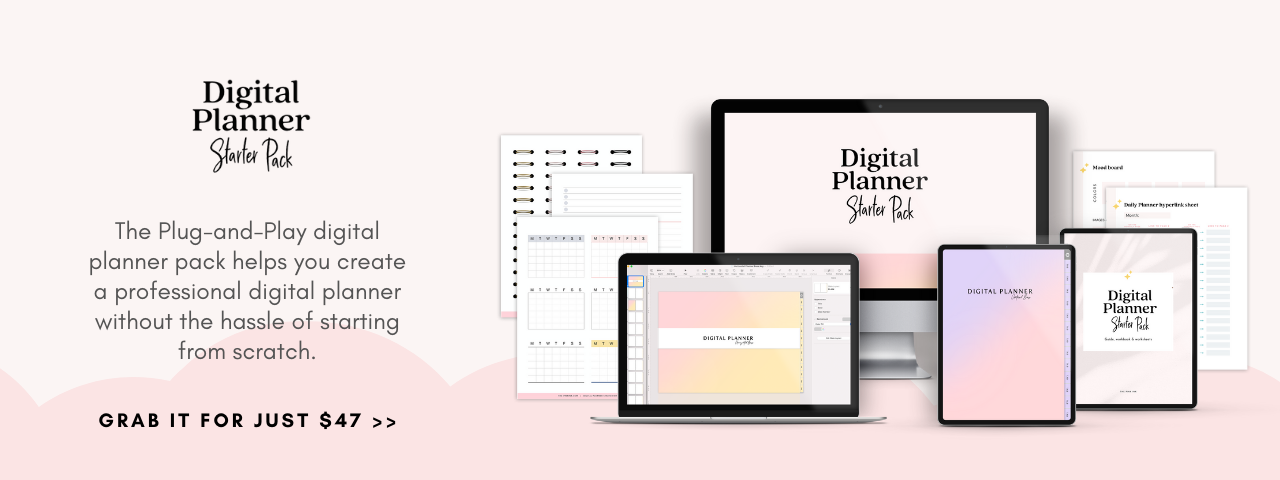4 Programs That Make Digital Planner A Breeze (+ What Exactly Is A Digital Planner, Anyway?)
With everyday life becoming more hectic by the day, it can often feel like trying to juggle too many things at once. Planners and monthly, weekly, and daily to-do lists are crucial for combating stress and staying organized.
Traditional paper planners are great, but they do have their limitations. Digital planners are becoming increasingly popular and offer a wide variety of benefits that surpass paper planners.
What’s a Digital Planner?
A Digital Planner is a digital version of a traditional paper planner. Using a digital planner involves creating an interactive PDF to fit your personal style while also planning out your schedules and events. These Digital Planners mimic the look and feel of a traditional planner. These PDF documents can then be imported into your favorite note-taking app to bring your planner with you wherever you go! Easily create your customized digital planner with your favorites program and export as a PDF to use with your favorite notes app such as Goodnotes, Notability.
Hyperlink to Save Time
With access to your planner on your favorite device or iPad, you are able to stay organized and on top of your schedule with ease. One substantial benefit of using a digital planner, rather than a paper or printable planner, is the ability to add hyperlinks to all pages in the table of content. This eliminates flipping through to find the page you need. Just click the link, and you are at your destination!
Creating a Digital Planner Design!
Creating your digital planner design with hyperlinks is effortless when you have the right tools. Simply pick your design or template, add some personalized details, and add the hyperlinks! It is all a matter of creating your planner layout and learning how to add the hyperlinks and format the front page to quickly access all tabs from one page.
Are you ready to dive into designing your own planner? Here are four amazing programs to create your digital planner design. Pick your favorite and start designing!
1. Keynote App
The Keynote app is one that can be used for digital planning and is available through Apple. This app is free to use and offers loads of options to choose from. It can be used on any Apple device, making it very versatile. It also includes the opportunity to use Apple Pencil, so you can draw and doodle as much as you like! Find it on Apple’s website and simply create an Apple ID to get started. Create your personalized presentation and add the hyperlinks to each tab for easy access.
How can you add a hyperlink in Keynote?
Select the text or shape you want to convert it to clickable hyperlinks.
Right-click and select “Link”.
Select Slide.
Type in the page number that you want to be linked to.
2. PowerPoint by Microsoft
PowerPoint is a program that most people are already familiar with. It can be used to quickly make presentations to plan digitally. Although traditionally only for desktop, PowerPoint has expanded to be able to be used with an app on mobile devices as well, including the iPad. Available through Microsoft, this product costs $6.99 per month. Use a template to design your presentation to look like a planner and add tabs and hyperlinks to the front page.
How can you add a hyperlink in PowerPoint?
Select the text or shape you want to convert it to clickable hyperlinks.
Right-click and select “Hyperlink”.
Select “This document”.
Navigate to the page that you want to be linked to.
Hit “ok”
3. Google Slides
Google slides is a program, powered by Google, that allows users to create brilliant presentations and slideshows wherever you are. This free program can be used on any device, including desktops, laptops, and mobile devices. Find it online here and get started creating today! Also included are templates to make customizing your planner easy. Similar to PowerPoint, these templates are used to create a design that looks like a planner, but has hyperlinks to quickly access all pages.
How can you add a hyperlink in Google Slides?
Select the text or shape you want to convert it to clickable hyperlinks.
Right-click and select “Link”.
Select Slide that you want to be linked to.
4. Adobe InDesign
InDesign is a program by Adobe that allows users to create beautiful documents that are exactly how you want them. This program is very adaptable and can create digital planners that will make you want to plan everything. This program is best for more experienced users, though, as it can have a bit of a learning curve. The price point on this program is $49 per month, but they offer a free 30-day trial, so you can try it out risk-free. Create your hyperlinked planner by taking a few steps and export it as a PDF to use on any device.
How can you add a hyperlink in Adobe InDesign?
Select the text or shape you want to convert it to clickable hyperlinks.
Right-click and select “Hyperlink”.
Select “New Hyperlink”.
Change “Link to” to “Page”
Under “page” Select the page number that you want to be linked to.
Top Pick
My top pick for a program that allows you to create a personalized digital planner easily is Keynote. With its simple-to-use features, completely customizable options, and versatility to be used easily on every Apple device, Keynote is a delightful app that makes planning easy! Take into account the low (free!) price point and the ability to design the planner yourself with Apple Pencil, and it is obvious why this app takes the cake.
Let’s Get Started
Ready to get started designing? I have the perfect resource for you! This course will take you through every step of setting up your personalized planner with hyperlinks so you can create the perfect design for your needs and access every page with ease in the Keynote app ( FREE app )! You can find it here and get started today!
Your Turn
Which program are you going to give a test and start designing your Digital Planner? If you already designed your planner, please tag me on Instagram & use #ThePinkInk_ I’d love to see your creative design!